Before you sell or give away your iOS device, make sure that you’ve removed all of your personal information. Follow these steps to protect your data and get your device to its factory default state for the new owner:
- Back up your device.
- Sign out of iCloud:
- Tap Settings > iCloud, scroll down, and tap Sign Out. In iOS 7 or earlier, tap Delete Account.
- Tap Sign Out again, tap Delete from My iPhone, then enter your password.
- Go to Settings > General > Reset, then tap Erase All Content and Settings.
- This will completely erase your device, including any credit or debit cards you added for Apple Pay and any photos, contacts, music, or apps. It will also turn off iCloud, iMessage, FaceTime, Game Center, and other services.
- If you’re using iOS 7 or later and have Find My iPhone turned on, your Apple ID and password will be required. After you provide your password, the device will be erased and removed from your account so that the next owner can activate it.
- Your content won’t be deleted from iCloud when you erase your device.
- Contact your carrier for guidance on transferring service to the new owner. If you aren’t using a SIM-card with your device, you can contact them to get help transferring service to the new owner.
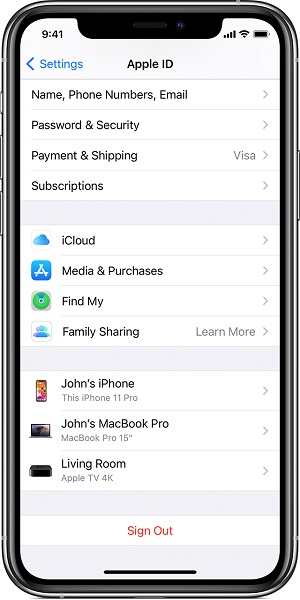
When the new owner turns on the device for the first time, Setup Assistant will guide them through the setup process. Important: Don’t manually delete contacts, calendars, reminders, documents, photo streams, or any other iCloud data while signed in to your iCloud account, or the content will also be deleted from the iCloud servers and all of your devices that are signed in to iCloud.
- Ask the new owner to erase all content and settings as described above.
- If you’re using iCloud and Find My iPhone on the device, you can erase the device remotely and remove it from your account by signing in to icloud.com/find, selecting the device, and clicking Erase. When the device has been erased, click Remove from Account. After you erase the device, you’ll need to wait 24 hours before you can activate iMessage on your new device.
- If you’re unable to complete either of the above steps, you should change your Apple ID password. Changing your password won’t remove any personal information that is cached on the device, but it will make sure that the new owner can’t delete your information from iCloud.
- Deregister iMessage if you’re switching to a non-Apple phone.
If you’re using Apple Pay, you can also remove your credit or debit cards at iCloud.com. Just choose Settings to see which devices are using Apple Pay, then click your device and click Remove next to Apple Pay.










