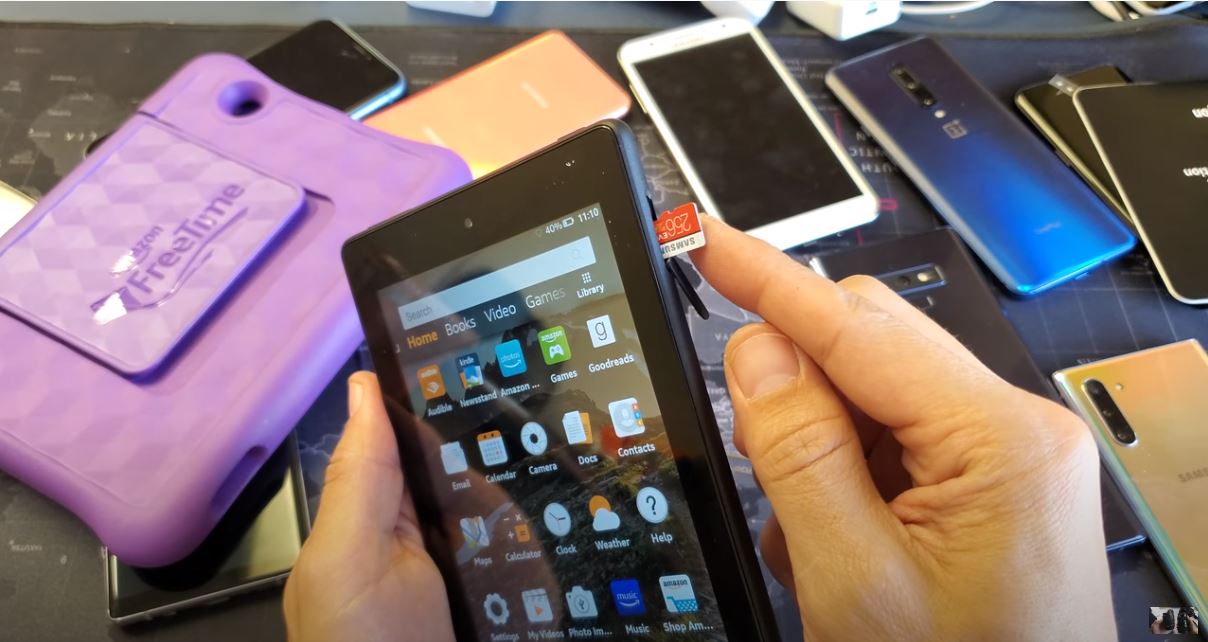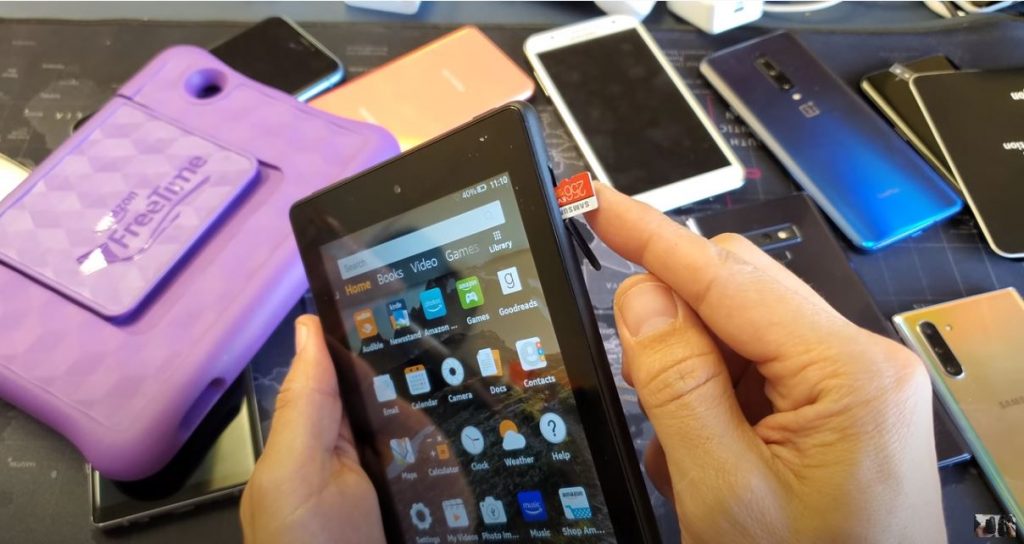
The $50 Amazon Fire Tablet only provides 8 GB of free storage space. The good thing is it also¶ÿsupports MicroSD cards.
A MicroSD card is one of the least expensive ways you can add extra storage space to your smartphone or tablet. It??s often used to save and store audio and video files, apps, and other content types. It??s also possible to use an Amazon Fire Tablet SD card to save and store eBooks.
Shopping for a MicroSD Card
Go to any store that sells electronics and you can surely find a wide selection of MicroSD cards. At the moment, the price range of SD cards on Amazon is between $13 (32 GB) and $21 (64 GB).
The Amazon Fire Tablet can be inserted with a MicroSD card of up to 128 GB. This is the maximum SD card size you can buy. For optimal performance, Amazon suggests either the Class 10 or UHS SD cards. But if you??re on a budget, the Class 2 type is good enough. Note that the loading process can be significantly slower, which can affect the overall use of the tablet.
Transferring Files onto the MicroSD Card
Most computers have an SD card slot to make transferring files a breeze. If the regular card slot¶ÿis not available, buy an SD card adapter. If your machine lacks an SD card slot, the simplest way¶ÿto transfer files is to plug in an SD card reader (USB).
Make sure that the SD card features either the FAT32 or exFAT file system. These two formats are the only ones the Fire Tablet can recognize and read. To check the card??s format, simply go to the SD card folder on your computer and right-click. Select ??Format.?
Copy audio and video files from your computer to your Amazon Fire Tablet like the usual copy-paste routine. It??s also possible to copy the eBooks onto it though you need to circumvent
Amazon??s block to make it work.¶ÿOnce finished, right-click the card again and tap ??Eject? for safe removal. Unplug the card from¶ÿyour computer and then insert it into your tablet. The MicroSD card slot on your Fire Tablet is in¶ÿthe upper right-side corner.
Detecting MicroSD Files
Your Amazon Fire Tablet will automatically detect audio and video files on your MicroSD card. Alas, eBooks are trickier to find since the Kindle app doesn??t automatically recognize and show the transferred eBooks. To find and read them, you must first download a file manager application like the ES File Explorer.
An alternative roundabout approach to reading transferred eBooks is to use a different eBook reader app.
Downloading and Storing Files to the SD Card
It??s possible to download and store new files straight to your tablet??s MicroSD card. Launch ??Settings? on your tablet, choose ??Storage? and select the SD card option. You also need to enable the ??Install Supported Apps on Your SD Card? option to ensure all your downloaded files go straight to the SD card.
Adding a MicroSD card to your Amazon Fire Tablet is the best way of solving your storage problem. If you require more storage, simply buy multiple MicroSD cards.
Remember that if you are looking to upgrade your gadgets, you can always get cash for them. Sell your laptop, iPhone, tablet, and more electronics at Gadget Salvation.