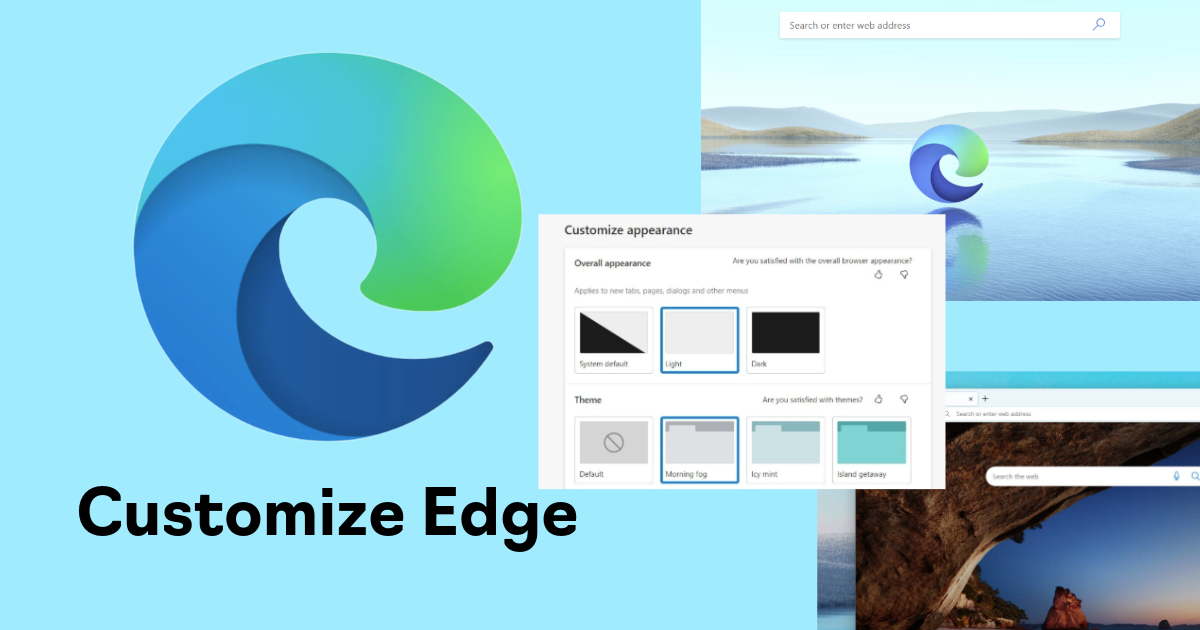Say goodbye to Internet Explorer. The longtime default web browser of Microsoft Windows is now ousted by Microsoft Edge.
The introduction of Edge, formerly known as Project Spartan, is one of the boldest decisions made by the company in quite a while. It’s not a secret that Internet Explorer is one of Windows’ weakest links, so the decision to change it is well-accepted by many and even cheered on by loyal IE users. For many tech experts, the news is reciprocated with this single line: “It’s about time.”
Microsoft Edge will be the default web browser for Windows 10 computers, smartphones, and tablets. It is a clean new program, completely rewritten. With the new Edge, Microsoft promises to challenge today’s top web browsers. At the moment, the preview release of the new MS web browser is still relatively basic. However, you can already make a number of tweaks to suit your preferences.
Here are three tips on how to customize MS Edge.
1. Modify the theme.
As of yet, Microsoft Edge doesn’t offer options for third-party themes, though this may possibly change in the near future. A selection of great themes from other developers is one of the best features of Google Chrome and Mozilla Firefox. So, it’s not surprising that Windows also plans to tackle this particular element very soon. In the meantime, users can change the look and feel of Edge by changing the built-in Microsoft theme. You have two choices: Dark and Light.
To make the switch:
- Click the ellipses button (…) at the window’s upper right corner.
- Choose “Settings.”
- Look for the “Choose a Theme” option and click the drop-down menu.
- Choose which color you prefer.
2. Customize the Start page.
Like Google Chrome and Mozilla Firefox, Microsoft Edge lets you set up your Start Page or the first page you see when you open the browser. Microsoft offers four page starters: the new tab page, a specific page (or pages) the user chooses, previous pages opened, or the MSN start page.
To customize the Start page:
- Click the ellipses button (…).
- Choose “Settings.”
- Click the “Open with” option.
- Select the start page that you prefer. If you select “A Specific Page or Pages,” the options “MSN,” “Bing,” and “Custom” will appear.
If you want to personalize your page:
- Choose “Custom.”
- Add the URL of your preferred start page.
- Click the + symbol. To add another page, enter the URL and click the plus sign again, and so on.
3. Tailor new tabs.
Once you’ve personalized your Start Page, you can now customize new tabs. Microsoft provides three choices: a blank page, top websites, and top sites with recommended content.
To choose a new tab:
- Click the ellipses button (…).
- Choose “Settings.”
- Click the “Open new tabs with” option.
- Select your preferred option from the drop-down menu.
To compete with Chrome, Firefox, and Safari, Microsoft needs to modify and finalize its new web browser. Just a quick note: When selling a used computer, be sure to reset your Edge and restore the system to factory defaults first.
Conclusion
Customizing your new Edge browser tabs is a simple yet effective way to optimize your online experience. Whether you focus on productivity, aesthetics, or functionality, tailoring your tabs ensures that you’re greeted with the tools and resources that matter most to you every time you open a new one. Explore the possibilities and make your browsing truly your own!