With time iPads tend to slow down its performance. Check out the 5 tips listed below to speed up your iPad.
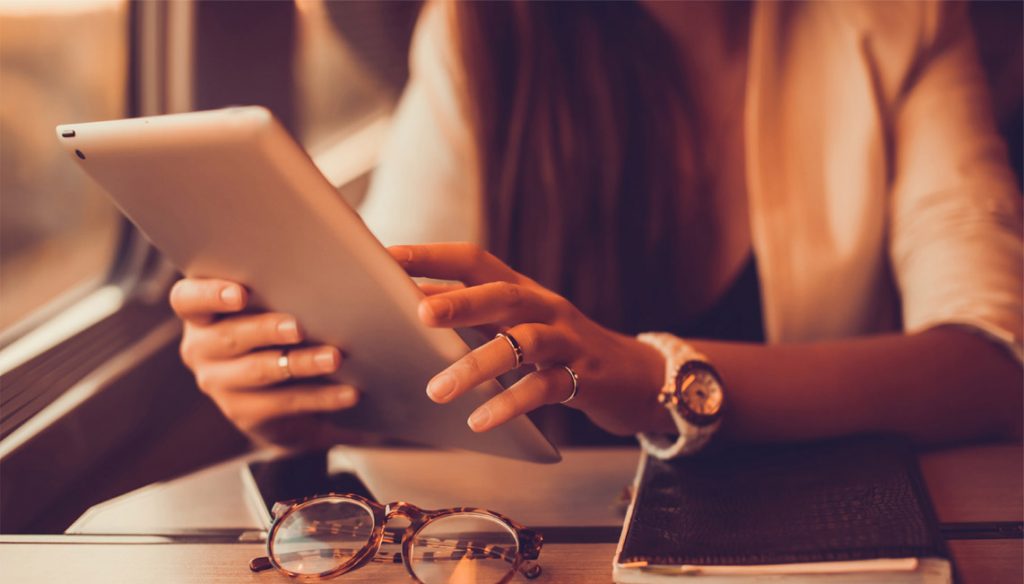
Sometimes we tend to forget that our devices take some data from the websites we use on the internet. This is the so-called cache. Over time, the performance of our different devices, in this case, iPad, might reduce importantly, due to the amount of unwanted software, cookies and cache installed on the iPad. But this might not be the only reason and, indeed this is a subject to a correct use. Through the post, we will disclose 5 simple and efficient tips to make your iPad run as high speed as possible.
1. Clear up your iPad cache
One of the most frequent reasons why your iPad runs slow, mainly, is the cache. What is cache? The cache is a temporary storage space that is used for easy access to data and retrieval information. For instance, cache stores all the information from a website you have previously visited and loads faster next time you visit the same website. Also, it includes temporary internet records such as login, cookies, that track your online performance. But, when the storage becomes wider the effects are opposite. To speed up your iPad, we advise to erase all the cache from your browser. Notice that all your accounts will be signed out and you will need to log in all over again.
Instructions:
1. Tap Settings
2. Go to Safari
3. Click History and Data
4. Click Clear
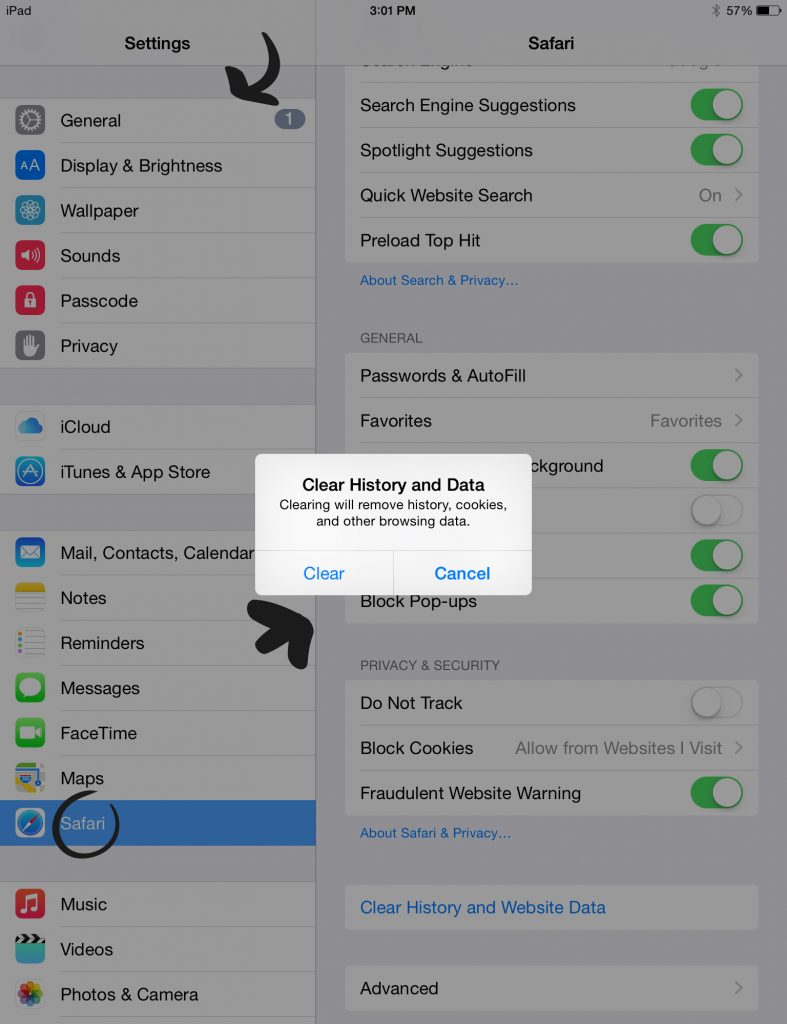
2. Free space
In order to speed up your iPad, we recommended checking the storage. Perhaps, your iPad is running out of space. The latter can be related to the amount of apps that have installed on your iPad and you don??t use it anymore; or to the large quantity of videos and music you have storage. This is the perfect time to delete apps, music and videos that take a lot of space and underperform your iPad.
To easily delete unused apps, just press and hold on the app icon, then click on ??X? on the corner right of the icon to erase it. Another quick way to free space and make your iPad faster, is to open settings and tap ??General?, then click iPad Storage. You will see how much storage you have used and a list of apps listed by amount of storage used.
3. Restart the iPad
Once you have deleted all the unnecessary apps, photos, videos, music from your iPad, try to restart it. This action will clear the memory of the device and let a fresh start. To do so just turn off the iPad by holding the sleep button and press ??Slide to power less? and then turn on your iPad again.
4. Restore the iPad
If the pieces of advice mentioned above still does not make any significant improvement on the performance of your iPad. Then, it is time to restore to its factory settings. This action means that all the information, previously, set on the iPad will be erased, and that the latest version of the iPad software will be installed. Before restoring your device, make sure to do a backup of your data into a computer.
These are the following steps to restore your iPad to factory settings:
1.Settings
2.General
3. Reset
4. Erase All Content and Settings.
5. Trade-in your iPad
If the issue continues to persist, you can start considering getting a new one while getting some cash for your old one. There are several options you can find on the internet. For instance, you can sell your pre-owned iPad for cash at Gadget Salvation in order to upgrade to a better version of an iPad.
Gadget Salvation has a vast range of pre-owned certified iPads models and more gadgets, with good prices on the market for your devices. Want to know how it works? Simply get a quote online, ship it and get paid.










