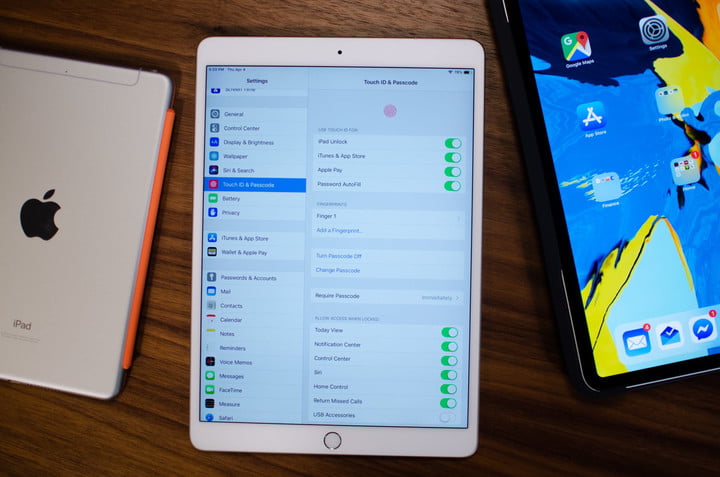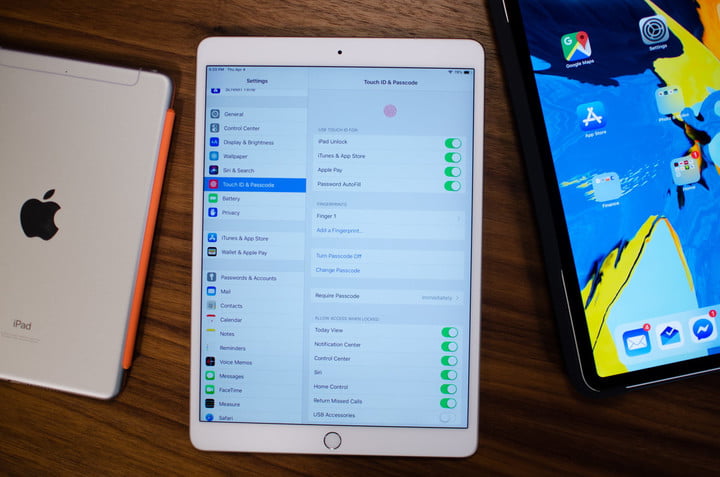
Want to make your iPad screen standout? Or perhaps you??re going more for utility and want to make your display more user-friendly? Here are some ways to customize your iPad screen:
Use Folders to Organize Your iPad Screen
Tired of seeing app icons littering your screen? If you want to give your iPad a more organized look, you can start by using folders. Create a folder by:
?½ Picking up an app by long pressing the icon.
?½ Dragging the chosen app and then dropping it on top of another.
?½ You can then rename the folder, although the iPad will give the folder a default name. To rename a folder:
o Click the Home button, then hold your finger on the folder.
o Wait for the prompt to emerge.
o Choose ??Rename? from the drop-down option. You can also rearrange your apps by clicking on the ??Rearrange Apps? right under the ??Rename? option.
Use Your Photos to Personalize Your iPad or Use the Preloaded Wallpapers
Have a favorite family photo or a photo of your pet? You can use any of your favorite photos as your wallpaper.
?½ Open the Photos app.
?½ Choose the photo you want to use.
?½ Tap Share > Use as Wallpaper
Alternatively, you can make use of the preloaded wallpapers. You’ll be surprised to find new wallpapers as Apple adds them with every iOS update.
?½ Go to Settings > Wallpaper > New Wallpaper.
?½ Choose from Apple??s stock images.
?½ Choose from three types of wallpaper:
o Dynamic: An image with effects that are prompted by your device??s movement.
o Still: A still stock image.
o Live: An animated photo that is activated by a firm press.
?½ Select your wallpaper to go into Preview mode.
?½ Once you??re done, tap Set and choose from:
o Set Lock Screen
o Set Home Screen
o Both
Utilize Display Preferences
If you have color blindness, you can use Color Filters. To use this:
?½ Open Settings > Accessibility > Display & Text Size > Color Filters.
?½ You can then proceed to choose the option that best fits your needs. You can also select from four preset filters.
If you work better with higher contrast levels or a dark background, you can use Invert Colors.
?½ Open Settings > Accessibility > Choose from Smart Invert and Classic Invert.
Add a Custom Keyboard
To use a custom keyboard, you need to download one from the App Store first. To enable the custom keyboard:
?½ Open Settings > General > Keyboard > Keyboards > Add New Keyboard.
Securing Your iPad
Don’t forget to secure your iPad! While personalizing it can be a lot of fun, don??t neglect adding a passcode or an alphanumeric password to your device.
?½ Open Settings > Touch ID & Passcode > Turn Passcode
On You can use your iPad like a smaller laptop; it??s easy with a bit of customization here and there. But before you sell your laptop online, remember that the iPad is still a tablet and it may not have all of the features and functionality of a laptop.
How would you customize your iPad and make it a reflection of your personality?