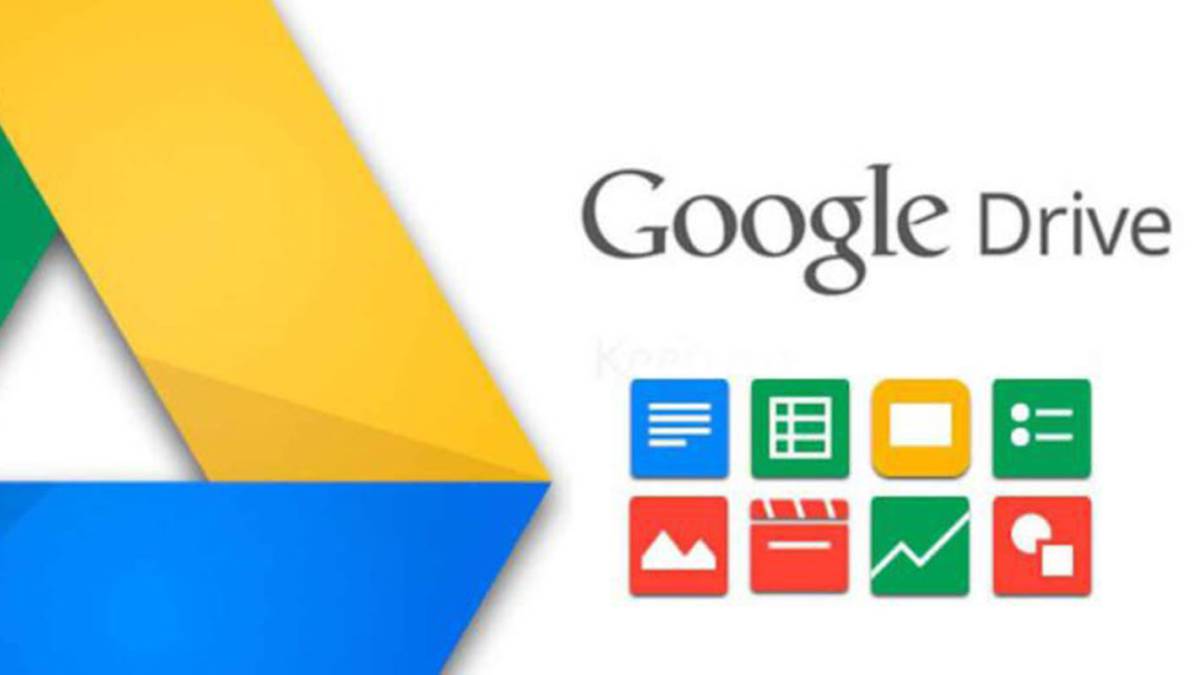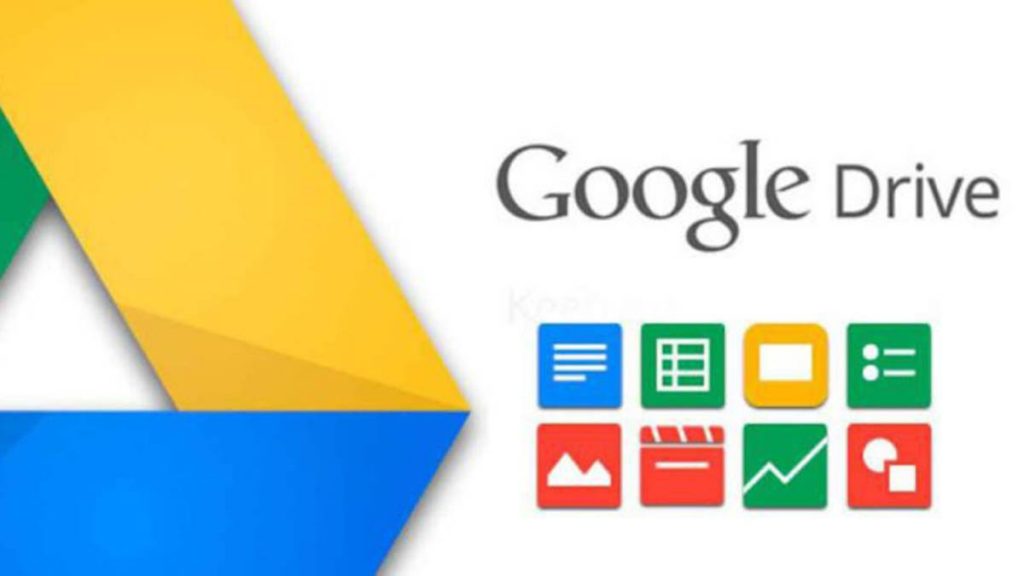
Google Drive is Google??s online storage and management service that you can use to save up to 15 gigabytes?? worth of documents, photos, and other files. If you sync your files, you can access them on nearly any device that can connect to the internet. By signing in using your Gmail account, you can set up Google Drive on your phone and access its full suite of tools.
Store Your Files
Use Google Drive to back up some of the files on your phone. You can upload documents, spreadsheets, presentations, and photos from your gallery. Once your file is uploaded to Google Drive, you will be able to access it on any device. First, you must pick a document from your phone that you want to upload. Once you??ve selected a file, you can tap on Google Drive??s share button, and click on Save to Drive. If you receive a prompt from Google Drive requesting to access your files, select Allow. You have the option to add a title. Finally, you should click Save.
Share Documents with Friends
Google Drive makes an excellent tool for collaboration. If you??re going on vacation with friends, you might want to create a folder where everyone can view and add their photos. To share a folder with your friends, you must open Google Drive. Find the folder you want to share with friends or create one if you??ve yet to do so. Then, hit Share. Under People, add the email addresses of the friends you want to share it with. You may also add your Google Group. Remember that you can adjust your friends?? sharing permissions. You have two options: view only and organize, add, and edit. If you want them to add their photos, choose the latter. Tap on the Down arrow to choose the desired sharing permission before hitting Send.
View the Files Your Friends Shared with You
Accessing files that have been shared with you is easy if you turn on notifications on your phone. This way, all you have to do is tap on the notification. It will lead you right to the shared file. In case you accidentally dismiss the notification or simply didn??t get one, there??s another way to view the shared files. Again, you must open the Google Drive app. Click on the menu button found on the top-left portion of the screen. It looks like three horizontal lines. Select the Shared with me option, then tap the file you would like to access. An online storage solution is ideal in this increasingly digital world. Sometimes, it can also mean that you won??t be able to view or edit the files you need without access to the internet. Luckily, that isn??t the case when you??re using Google Drive. The app works on iOS and Android. Thus, there??s no need to sell iPhone units for an Android alternative. It??s kind of like iCloud, but you get 15 GB of free storage instead of five.