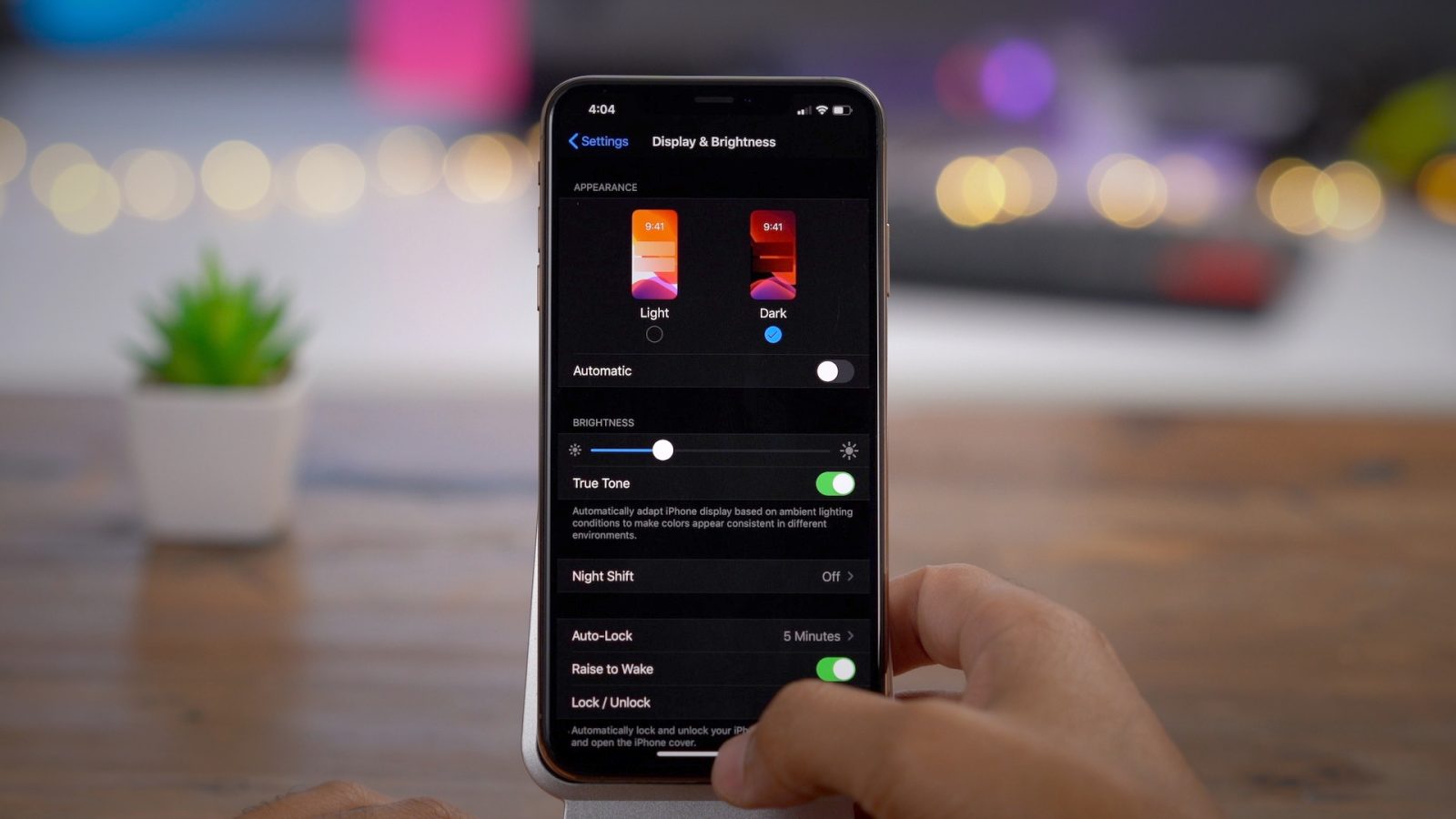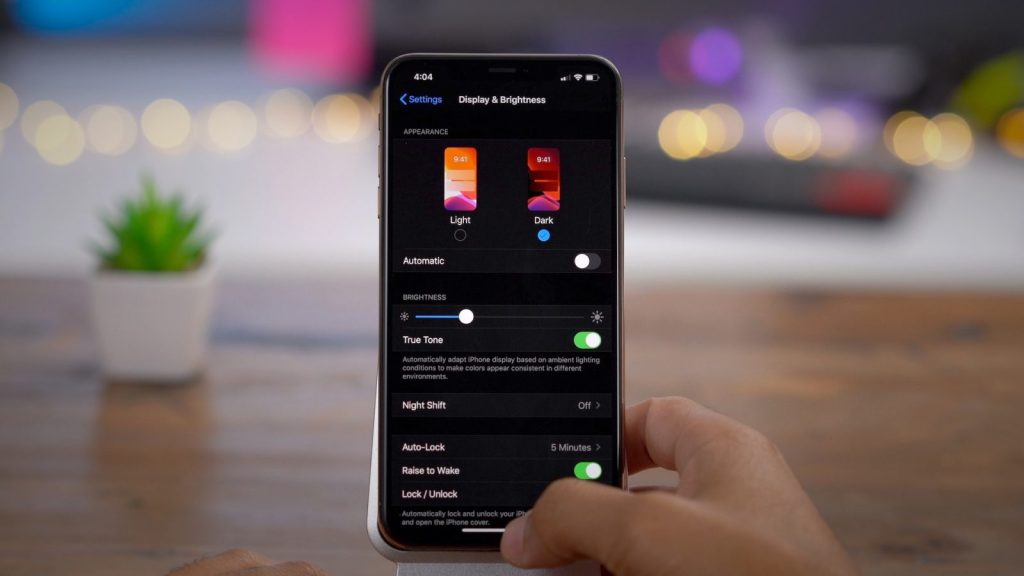
When Apple launched the iOS 13 and iPadOS 13 in September, they also threw in a bunch of exciting new features. The dedicated Dark Mode is one of the standout features. It saves your phone’s battery life, and it’s easy on the eyes, especially if you’re in low light environments.
Switching to Dark Mode
Looking to give your eyes a break? Try switching to Dark Mode. Here is how to access it on your iPhone:
- Go to Settings, then tap on Display & Brightness.
- Go to the Appearance section, and choose Dark.
You also have the option to let your device automatically switch to Dark or Light Mode, depending on the time of the day. You can do this by going to Settings. Click on Display & Brightness. Turn on the Automatic option.
Apps That Support Dark Mode
Not all apps can automatically run Dark Mode with your iOS update. Some of them need to be manually updated for you to access the dark themes that developers have designed. To update your apps, go to the App Store. Open your account settings page under the account icon. Find and click on the Available Updates. Once you see all the apps with pending updates, you can update them one by one or all at once using the Update All option.
Apple-curated Apps
Here are some of the Apple-curated apps that support Dark Mode. Note that these apps are rather limited in their scope:
• Evernote
• Microsoft OneNote
• Overcast
• Reeder 4
• Serial Reader – Classic Books
Apps That Support Their Own Mode Settings
Here is a wider range of third-party apps that support their own Dark Mode version. To access those apps, you may have to go into their Settings section and toggle the Appearance (iA Writer) or Display & Sound settings (Twitter).
• Facebook Messenger
• iA Writer
• IMDb
• Slack
• Wikipedia
• YouTube
• Google Maps
For Google Maps, Dark Mode is automatic if you’re navigating at night. However, you can still use its Night Mode during the day. To do this, open Google Maps. Go to Settings, then proceed to Navigation. Go to Map display, and then click Night.
In Conclusion
Aside from Dark Mode, Apple introduced several new features with the iOS 13, such as new privacy features. They’ve also rolled out a new and improved Reminders app. If looking to upgrade your phone to utilize iOS 13’s new features, you can opt for an iPhone trade in to get rid of an older model. This way, you can keep the phone out of landfills, doing your bit for the Earth, all while earning some extra cash for it. iOS 13’s Dark Mode is a welcome addition to Apple’s set of add-ons. What do you think of this new feature? What apps do you enjoy using in a Dark Mode?